← Back to Home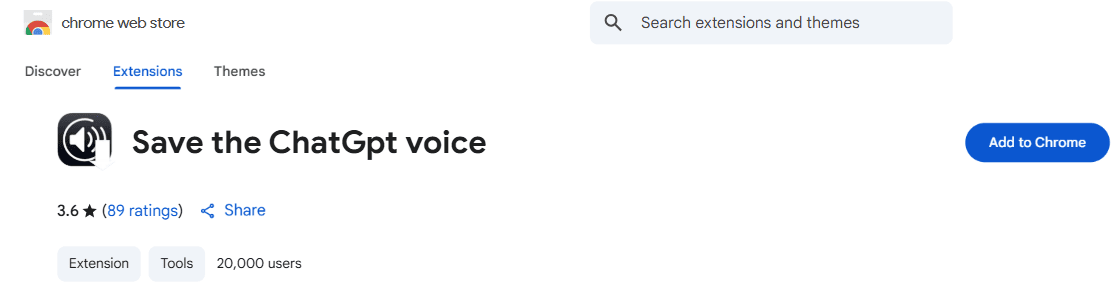
Installation Guide
Get Voice Saver up and running in just a few minutes
🚀 Quick Start
1
Choose Your Browser
Select your browser below for specific instructions
2
Install Extension
Click "Add to Browser" from the extension store
3
Visit ChatGPT
Go to chat.openai.com and start using voice features!
Installing on Google Chrome
Step 1: Open Chrome Web Store
Click the button below to go directly to Voice Saver in the Chrome Web Store:
Open Chrome Web StoreStep 2: Add to Chrome
On the Voice Saver page, click the "Add to Chrome" button.
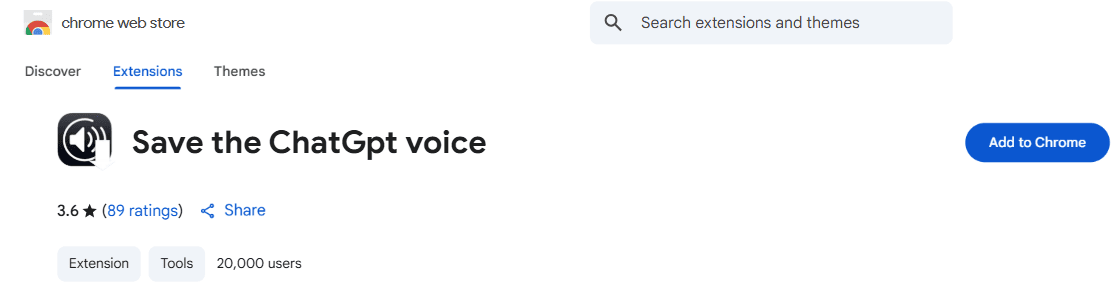
Step 3: Confirm Installation
Chrome will ask for confirmation. Click "Add extension" to proceed.
Step 4: Pin Extension (Optional)
For easy access, click the puzzle piece icon in Chrome's toolbar and pin Voice Saver.
After Installation
🎯 Getting Started
- Open chat.openai.com
- Start a conversation with ChatGPT
- Look for the 🎵 Voice Saver button next to responses
- Click to hear the response read aloud!
⚙️ Configure Settings
- Click the Voice Saver icon in your browser toolbar
- Adjust voice speed, pitch, and volume
- Choose your preferred voice (more options with Pro)
- Set up keyboard shortcuts
🔧 Keyboard Shortcuts
- Ctrl + Shift + V - Play/Pause audio
- Ctrl + Shift + S - Stop audio
- Ctrl + Shift + D - Download audio (Pro)
On Mac, use Cmd instead of Ctrl
Troubleshooting
❓ Extension not appearing?
- Refresh your ChatGPT page
- Check if the extension is enabled in your browser settings
- Ensure you're on chat.openai.com (not other OpenAI pages)
- Try disabling other ChatGPT extensions temporarily
🔇 No audio playing?
- Check your system volume and speaker settings
- Allow audio autoplay for ChatGPT in browser settings
- Try a different voice in Voice Saver settings
- Ensure microphone/audio permissions are granted
⚠️ Permission issues?
- Click the extension icon and check permissions
- Reload the ChatGPT page after granting permissions
- Check if your browser is blocking the extension
🚀 Ready to Upgrade?
Get the most out of Voice Saver with premium features:
- ✅ Unlimited audio conversions
- ✅ 9 premium voice options
- ✅ Download and save audio files
- ✅ Bulk operations and shortcuts
- ✅ High-quality audio compression
- ✅ Priority customer support
Need More Help?
Our support team is ready to help you get Voice Saver working perfectly.